Announcing: Custom employee sync settings
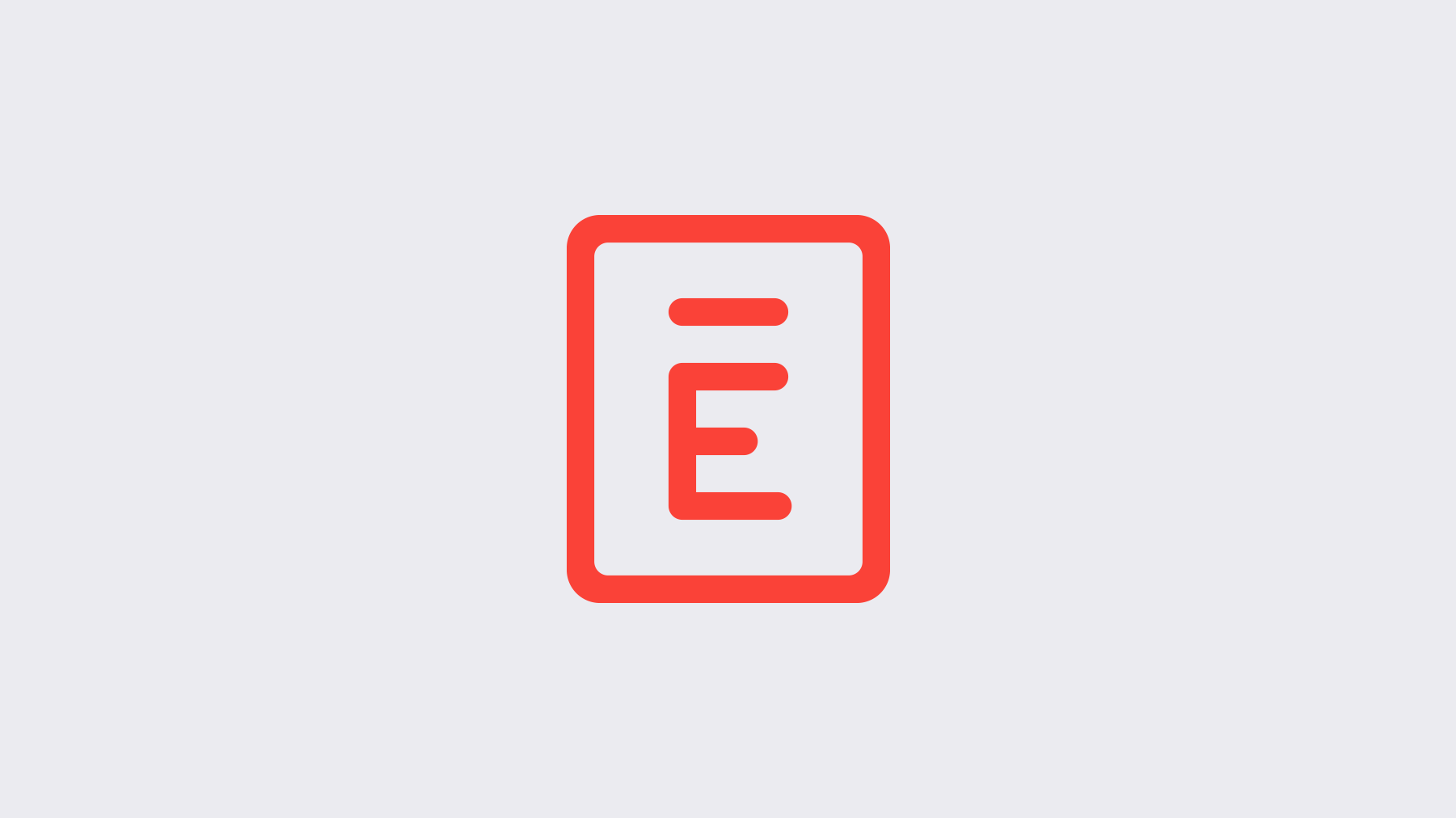
When you use a directory syncing service, Envoy pulls the employee’s name, email address, and phone number details directly from your Google Apps, Okta, or OneLogin. Now, you can now edit sync settings per employee to give you more flexibility.
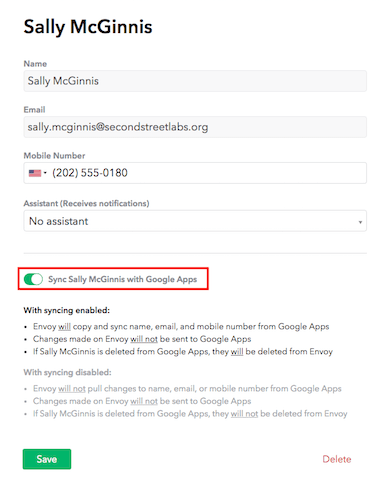
Why might you use this feature?
Q: I synced my full Okta directory with Envoy, but there are a few users I’d like to remove from the Envoy employee directory. How can I do that?
A: You can now simply delete the employee from the Envoy employee directory. They will not be deleted from your Okta account, but they’ll no longer show up in your list of employees.
Q: We use Google Apps. I’d like to start using SMS host notifications, but some of my employees have land lines listed in Google instead of cell phone numbers. What can I do to fix this?
A: Sync all of your employees via the Envoy + Google Apps integration. Disable syncing for the employee that have land lines listed. In the Mobile Number field, just delete the existing number, and add their cell phone number instead. Since syncing is disabled, each time your directory re-syncs, we will not overwrite the number you added manually.
📩 Email us at hi@envoy.co with any questions!
Best,
Abby & Team Envoy

