Envoy integrates with Microsoft Office 365 Groups
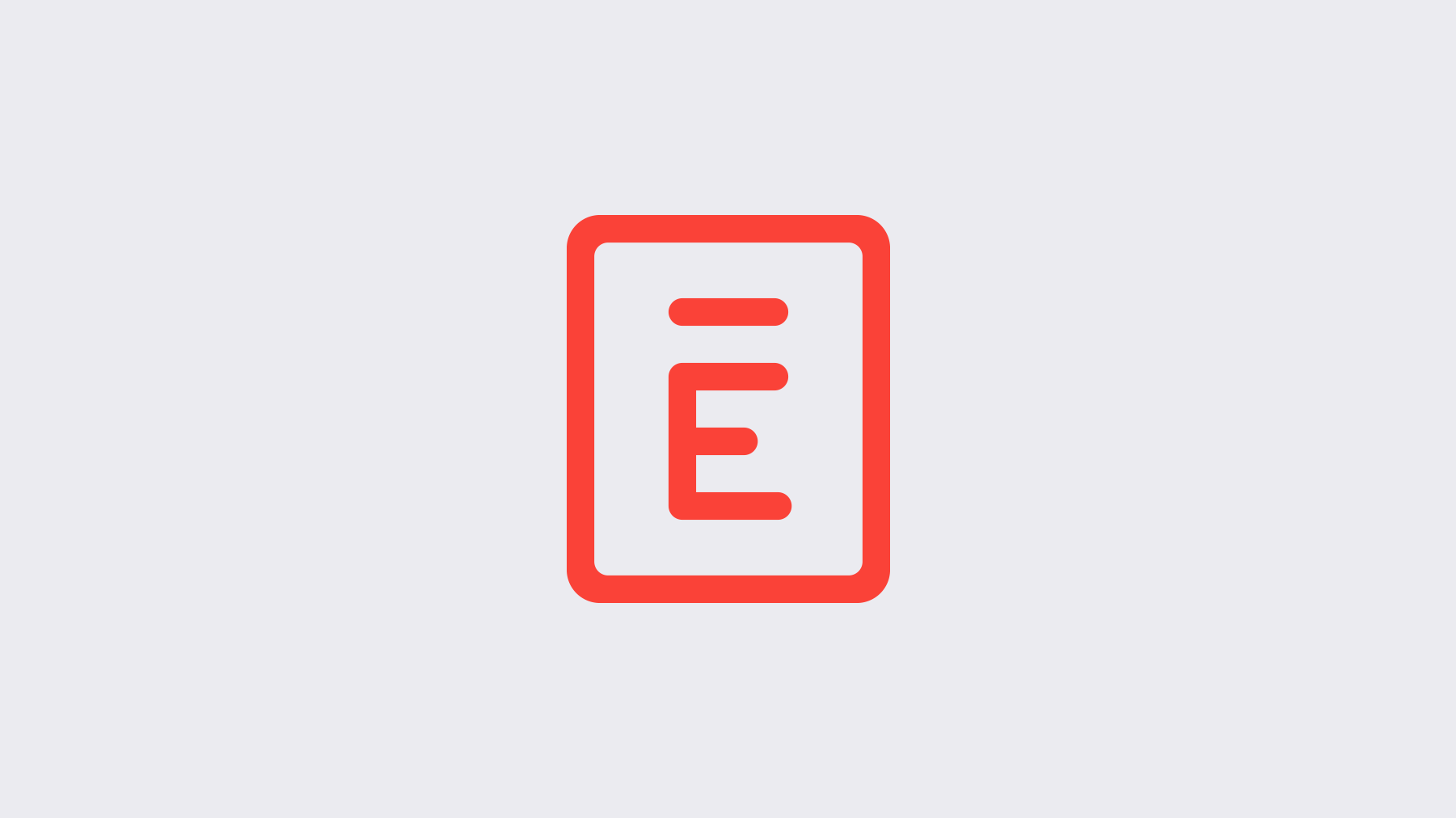
Now there’s another great way for you to notify employees when guests arrive. With our new Microsoft Office 365 Groups integration (known as Office 365 Connectors) — letting groups of any size know when an Envoy guest arrives is a snap!
How it works
When an employee’s guest arrives, Envoy can now notify them via a Microsoft Office 365 Group. You pick a group and then visitor notifications will go to that group. No more time wasted tracking down an employee or making sure the right people are in the loop when someone arrives. Simple as that.
Here’s what it looks like

For instance, if your company has an entrance for Executive Briefings, the visitors arriving there will be posted to the Executive Briefing group.
This integration is also great for notifying security, office managers, executive assistant groups and others in the office about relevant arrivals.
We’re excited to have Office 365 join our growing directory of host notification like SMS, Email, Passport Push Notifications, and more.

