Updates: Multiple assistants, employee export, and more!
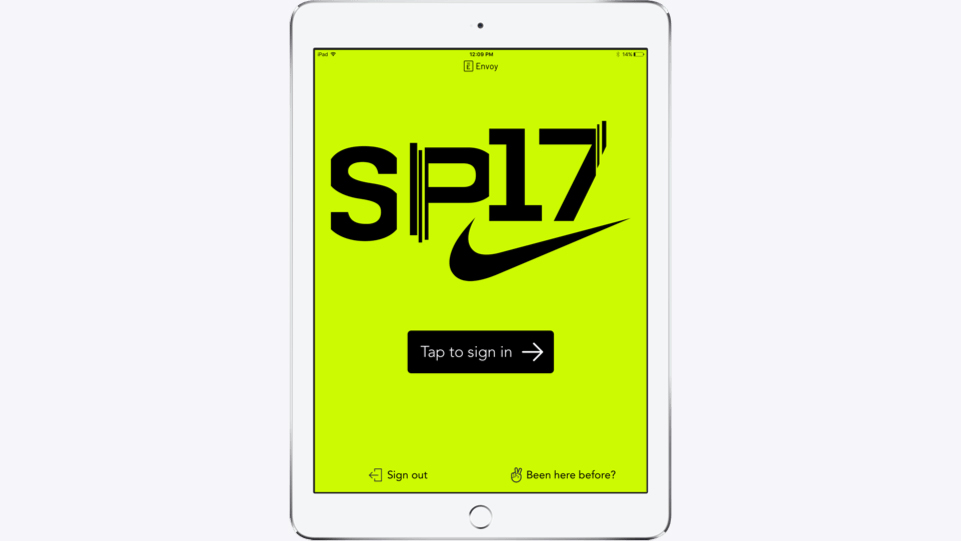
Features
Employee directory export
Easily export a CSV of employee records from your directory at any time. Why might you want to export employees? Here are a few examples:
- Audit logs: Employee exports show all visitors that have ever been in the directory. If the employee has been removed, it shows the date and time of deletion.
- Updated records: If you’ve ever edited employees manually, an employee export would provide you with an updated record of all employees.
- CSV of synced employees: If you use Google Apps, Okta, or OneLogin, exporting employees from Envoy is a handy way to get a CSV.
Learn more about exporting employees.
Use existing photos
If your team doesn’t require a fresh photo every time a visitor signs in, why not save them some time and use existing photos? This feature shaves three to five seconds off every sign-in for visitors who’ve already taken a photo at your office. And when visitors sign in with Passport, their Passport profile photo will be used in lieu of an onsite photo. Enable this feature on your Settings > iPad > Visitor photos page.Note: Requires Envoy iPad app version 1.8.2
Background color
Give your iPad welcome screen a whole new look with a fullscreen background color. Simply choose a color, and it will fill the screen behind your logo or welcome image. Pick your new background color on your Settings > iPad > Welcome screen page.Note: Requires Envoy iPad app version 1.8.2
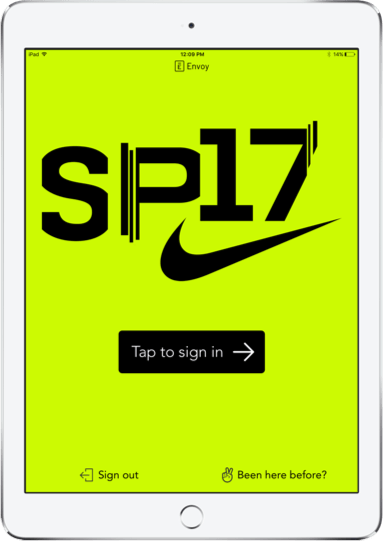
Improvements
Employees can now have multiple assistants
If you have VIPs that need multiple assistants to receive host notifications, Envoy is here to help. You can now keep those assistants up-to-date on their executive’s visitors by assigning as many assistants to any employee as you need. All assigned assistants can either receive notifications on behalf of their executive, or in addition to their executive. Learn more about assigning assistants.
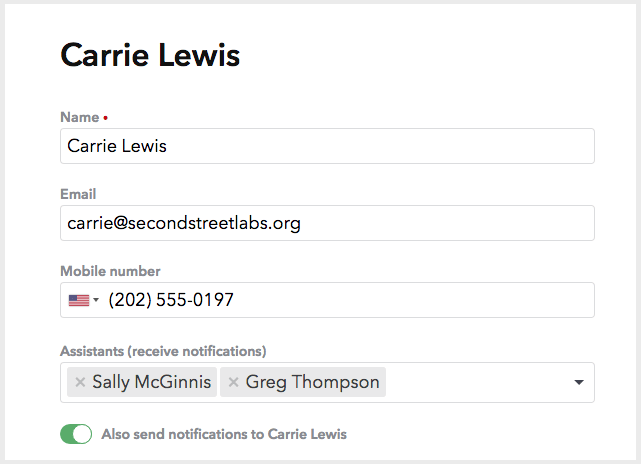
Import invites now supports custom fields
Now when you import a CSV of visitors to invite, you can pre-populate any or all sign-in fields. If your team requires fields like key card number or driver’s license number that’s ok too — just fill in what you know, and the visitor can still complete the rest upon sign-in. Learn how to import invites with custom fields. Learn more about importing invites.

Inviting visitors now saves them even more time. 🚀

